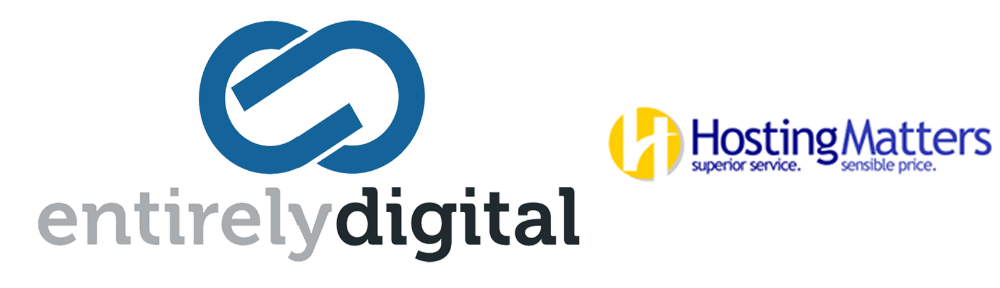Depending upon the domain name registrar where you registered the domain name, you should have access to the registrar control panel. You can login to your domain name registrars control panel and create your custom nameservers.
Please use the following instructions for popular domain name registrars. Note: if your registrar is not listed below, please contact them to obtain the instructions for updating your domains name servers.
Also note, once you have created the custom nameservers at your domain registrars control panel, you will have to make sure that you update the ns1. and ns2. "A" records within your WHM dns manager for the domain name in question. The dns manager application can be accessed via the WHM interface -> Edit a DNS Zone file. If you need assistance creating your custom nameservers, please contact our 24 hour support department and a representative will assist you.
Godaddy.Com
http://help.godaddy.com/article/668
NetworkSolutions.Com
http://www.networksolutions.com/support/create-a-new-name-server/
Enom.Com
1. Login to your enom.com control panel.
2. Mouseover the domains button -> Advanced Tools -> Register a name server (http://www.enom.com/domains/RegNameServer.asp)
3. a) Enter the Nameserver name e.g ns1.yourdomain.com in the Nameserver name field
3. b) Enter the ns1.yourdomain.com nameserver ip address found within your welcome email into the Nameserver IP Address field
3. c) click submit
repeat step #3. with the secondary nameserver name and ip address e.g. ns2.domain.com 123.123.123.123
(both ns1 and ns2 nameserver ip's can be found within your welcome email.)
Please allow 24 hours for your newly created nameservers to propagate throughout the internet.
Register.Com
1. Log into Account Manager at: https://www.register.com/myaccount/productdisplay.rcmx
2. Click on the domain name for which the changes are to be made.
3. Click on the Advanced Technical Settings link and select "Manage Registered Name Servers"
4. Scroll down to the "REGISTER NAME SERVER" section and enter the desired prefix for the DNS Server that you wish to register.
5. In the next field enter the IP Address (A Record) for the DNS Server you entered.
6. Click Continue to confirm the DNS Server registration
Netfirms.Com
ref: http://support.netfirms.com/hosting/how-do-i-create-custom-nameservers
1. Login to your Netfirms Control Panel.
2. Click Domains.
3. Click Domain Manager.
4. Click on the “+” button to the left of the domain name.
5. Click the DNS tab.
6. Click the NS Record tab.
7. Update the custom name server information in the proper field.
8. Click Update.
Tucows/opensrs.net
1. login to: manage.opensrs.net directly (not the opensrs resellers control panel)
2. Once logged in, click the Name Servers link at the top.
3. Scroll to the bottom of the page and look for the text that says:
"If you want to create or modify a nameserver which is based on domain.com click here"
click the "click here" link
4. Within the Create name server interface, you can implement the ns1. "A" record within server hostname field and assign the ip address that is found within your welcome email.
please repeat step 3 with the ns2. entry and the corresponding ip address,
5. Save the nameserver updates,
6. Return to the "Name Servers" link at the top and add the newly created nameservers to the list,
ns1.yourdomain.com
ns2.yourdomain.com
save your changes,
Name.Com
ref: http://www.name.com/faq/create-my-own-name-servers
How Do I Create My Own Name Servers?
1. Log into your Name.com account.
2. Click on the 'Account' icon at the top of your page.
3. At your 'Account' page, click on the domain name you wish to modify.
4. Be sure that your domain is unlocked; to unlock, click on the padlock icon.
5. On the 'Domain Management' screen, click 'Manage Name Servers' in the 'Control Panel' on the right side of your screen.
6. Enter the prefix (e.g. ns1) in the 'Host Name' field.
7. Now enter the corresponding IP address.
8. Click 'Register'.