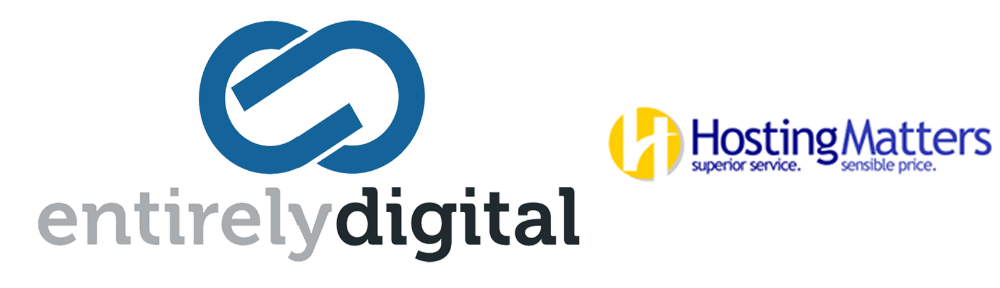Downloading a copy of a MySQL database from your cPanel account is a straightforward process, crucial for backing up your data.
Here's a step-by-step guide to help you download your MySQL database(s):
Step 1: Log into cPanel
- Navigate to your website’s cPanel by typing
http://yourdomain.com/cpanelin your web browser (replaceyourdomain.comwith your actual domain name). - Enter your cPanel username and password to log in.
Step 2: Access phpMyAdmin
- Once logged in, scroll down to the Databases section.
- Click on phpMyAdmin. This will open phpMyAdmin in a new tab or window, where you can manage your MySQL databases.
Step 3: Select Your Database
- In phpMyAdmin, you’ll see a list of your databases on the left side. Click on the database that you want to download. This will display the database tables in the main pane.
Step 4: Export the Database
- With your database selected, look for the Export tab in the top menu and click on it.
- You’ll be taken to the Export page with two options: Quick and Custom.
- Quick export method is suitable for most needs, and it exports your database in SQL format.
- Custom export allows you to select specific tables, choose the output format, and set other options. If you know what you’re doing and need specific settings, use this option.
- Choose the export method that best suits your needs.
Step 5: Download the Database
- Select the format you want to export your database in. SQL is the most common and recommended format for databases.
- Click on the Go button at the bottom of the page.
- A file download will be initiated. Choose a location on your computer to save the database export file. The download time will depend on the size of your database.
Step 6: Verify the Download
- Navigate to the location on your computer where you saved the file.
- Check that the file size seems appropriate for your database (large databases should have correspondingly large files).
- If you have the means to do so, consider opening the SQL file with a text editor (for small databases) or using software like MySQL Workbench to verify the contents. However, be cautious when opening large files in a text editor, as it can cause the application to freeze or crash.
Tips for Success
- Backup Regularly: It’s a good practice to regularly back up your database to prevent data loss.
- Compress if Necessary: For large databases, you might want to compress the SQL file to make it easier to manage. You can zip the file using your computer's built-in compression tool.
- Secure Your Data: Ensure that your database backup is stored securely, and be cautious when sharing or transferring the file to prevent unauthorized access.
Downloading a MySQL database through cPanel is a critical operation for backup and migration purposes. If you encounter any issues or need further assistance, don’t hesitate to contact your hosting provider’s support team for help.