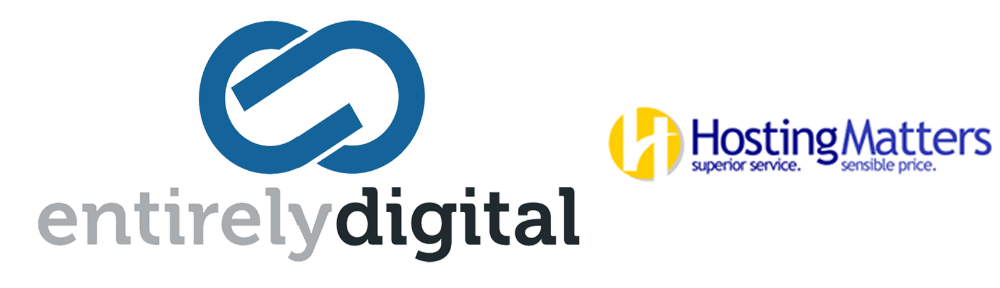Managing email accounts in cPanel is a straightforward process that allows you to create, modify, and delete email accounts associated with your domain. Here's a general guide on how to manage email accounts in cPanel:
Accessing cPanel
- Log in to cPanel: You can usually access cPanel through a URL provided by your hosting provider, which is often in the format of
http://yourdomain.com/cpanel. Use the username and password provided by your host.
Creating Email Accounts
- Find the Email Section: Once logged in, scroll down to the "Email" section.
- Email Accounts: Click on the "Email Accounts" icon. This will take you to a page where you can manage your email accounts.
- Create an Email Account: Click on the "Create" button. You will need to:
- Enter the email address you want to create. Only fill in the part before the "@" symbol; the domain part should already be selected or provided.
- Choose a strong password or use the "Generate" button to create one automatically.
- Optionally, set the mailbox quota. This limits how much disk space the account can use.
- Click on the "Create" button to finalize the creation of the new email account.
Managing Existing Email Accounts
- Access Existing Accounts: On the "Email Accounts" page, you'll see a list of existing email accounts.
- Check Email: Use the "Check Email" button to access the webmail interface.
- Manage Settings: Use options like "Manage" or "Connect Devices" to configure settings like forwarding, autoresponders, or to get instructions on how to set up the email account on other devices.
- Change Password: Use this option to update the password for any email account.
- Quota: Adjust the disk space quota if necessary.
- Delete: To remove an email account, use the "Delete" option. Be careful, as this will remove all emails stored within the account.
Additional Email Management Features
- Forwarders: In the Email section, you can also find the "Forwarders" option. This allows you to set up email forwarding from one address to another automatically.
- Autoresponders: Set up automatic email responses for when you're away or unavailable.
- Email Filters: Create rules to manage incoming emails automatically, such as moving emails to a specific folder based on the sender or subject.
Best Practices
- Regularly check and clean your email accounts to avoid using up your hosting space.
- Use strong, unique passwords for each email account.
- Regularly update passwords to enhance security.