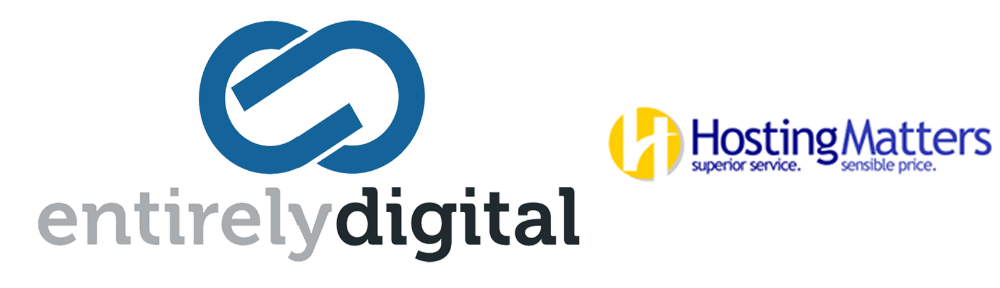Technical, Billing and Sales Support
For the fastest service, please login and create a support ticket.
Good support starts with the proper setup of your EntirelyDigital account. For the fastest support possible, we ask all our customers to ensure their account is ready:
Set up your Support Security Phrase. The Support Security Phrase is a word, expression or other word-based challenge of your choosing. By providing us with a phrase, we can ensure that you are indeed the authorized contact for the customer account. The phrase is set for your account, shared by all users or contacts. The Support Security Phrase can be set by following these steps:
- Visit the Customer Portal "Account Details" (link) page.
- On this form, enter your Support Security Phrase in the related field, and then click 'Save Changes'
- For more information on our Support Security Phrase, please visit our "Support Security Phrase" (link) page
Set up multiple users and contacts. Since we use your email addresses to validate requests, we suggest that you have multiple users and/or contacts using different email addresses and phone numbers to ensure that the loss of access to one email address does not prevent you from having access to support. Users are individuals who can login to the Customer Portal, while contacts are able to send and receive emails from us. Adding users and contacts can be done by following these steps:
- Visit the Customer Portal "User Management" (link) page OR the "Contacts" (link) page
- Follow the steps to manage the users, or contacts
- For more information on users and contacts, please visit our "Users and Contacts" (link) page
Consider using Two-factor Authentication with your account. Two-factor Authentication (2FA) significantly improves your account security. We recommend that all of our customers enable 2FA to ensure that any attempts to access your account with us requires the best security possible.
- Visit the Customer Portal "Security Settings" (link) page.
- Select the option to enable Two-factor Authentication. You will need an Authenticator App on your mobile device. For options on which to use, please visit this page
- For more information on 2FA, please visit our "Two-Factor Authentication" (link) page
Review your Support PIN. The Support Security Phrase is a unique 5-digit code that customers can only access upon logging into our customer portal. It is auto-generated by our systems, timed to expire after a certain time, to ensure that the request has been recently validated. It appears on all the relevant Customer Portal pages where it may be needed:
- No need for setup. It is auto-generated by our systems, timed to expire after a certain period, but a new one always generated
- For more information on our Support PIN, please visit our "Support PIN" (link) page
You can review your account setup by logging into our Customer Portal (link). If you forgot your password, please use the "Forgot Password" (link) feature
Once your account is properly setup, there are 4 simple ways to reach us for support:
1. Create a support ticket via our Customer Portal
The fastest way to reach our agents is by logging into our Customer Portal (link). If you forgot your password, please use the "Forgot Password" (link) feature.
Then click "Support" > "Tickets" (link)
Then click "Open Ticket" (link) in the left menu and select your support department:
- Level 1 Support - General Technical Support related to our hosting services
- Billing Support - Support related to your account, invoices, payment etc.
- Sales and Info - Questions about products we offer
Enter your subject, (you may also change the department), your message and select an existing product this relates to.
Simply provide us with as much information that you can, being specific to the domain name that you are referring to, including attaching any screen shots or other information / files that you wish. Once you click on submit, we will begin working to address your inquiry and reply to you promptly.
2. Send an email to our HelpDesk email account
As an EntirelyDigital customer, all of our emails are sent to you from our HelpDesk email system. You can send an email to us, with the details of your issue. As your email address is recognized by our systems, your inquiry will automatically open a ticket and we will follow up with you promptly.
3. Contact us using our interactive Chat feature
With the addition of our Customer Portal Chat feature, reaching out for support has never been easier or more efficient. The introduction of the Customer Portal Chat feature marks a significant enhancement in the way we connect with our customers. This real-time communication tool is designed to offer you immediate access to our live support agents, streamlining the process of getting the help you need, when you need it. Whether you're encountering technical difficulties, have billing inquiries, or require assistance with our sales services, our dedicated team is just a chat away. Just look out for the chat icon at the bottom right of our website pages, including once you're logged into our Customer Portal.
4. Contact us / create a support ticket by telephone
IMPORTANT REMINDER: The fastest way to reach our agents is by logging into our Customer Portal (link) and following the procedure specified above. Our phone number can be found on the Contact Us menu option at the top-right of our website.
If you need to call us, please note that for your security, we are now only accepting voice messages that will be reviewed and acted upon by our team members. Should we require to speak to you directly regarding your question, we will call you at the telephone number you provide.
Please leave the following information in your message:
- Your full name
- The domain name or service you are calling about
- Your phone number
- The Support Security Phrase for your account or the Support PIN from the customer portal
- A description of your inquiry
Some important notes:
- All requests must be validated. To do so, please ensure that you include either the Support Security Phrase for your account or the Support PIN from the customer portal
- Any responses will be sent to the authorized contact email address on file for your account
- A history of your inquiry and our responses will be recorded in the Support Ticket area of our customer portal.
The above phone support steps are required to ensure that your data and your services with us are protected from external security threats. The Support Security Phrase, or the Support PIN, will ensure that your telephone support request is from a validated and authorized contact.